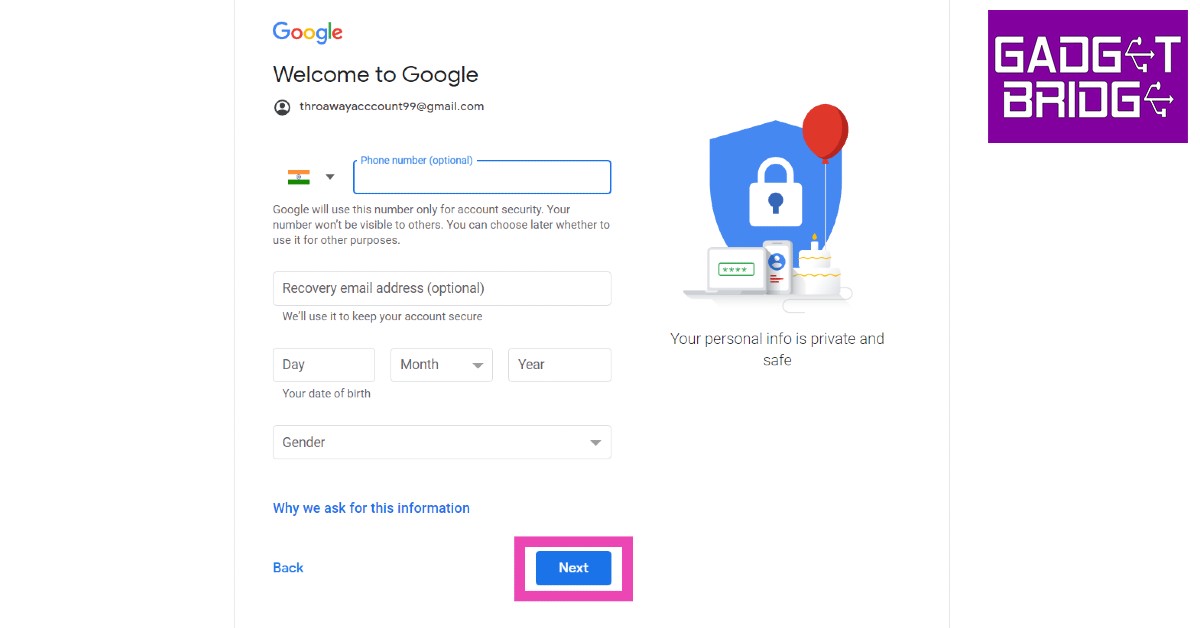Read Also: Top 3 ways to get YouTube Premium membership for 4 months for free
Here’s how you can create a Gmail account in 2023
Step 1: Go to www.mail.google.com and select ‘Create Account.’
Step 2: Google will ask you who you are making the account for. If you are creating an account for your child, you can enable parental controls on the account. Step 3: Enter the first and last name along with a unique email account name and a password.
Step 4: Click on ‘Next’ once all the details have been filled in. Step 5: Google will prompt you to link your phone number with your email account. Enter your number and fill in the OTP you receive to confirm it. Step 6: Fill in your birthdate and gender and hit ‘Next’.
Step 7: Your Gmail account will be created. Go through the Terms & Conditions and then click on ‘I Agree’. Following that, you will be able to use your account.
Here are 5 hidden Gmail tips, tricks and features you should know about
These tips and tricks will greatly improve your Gmail experience. We’ve picked the best tricks that are easy to incorporate in everyday use and also help a great deal while using Gmail.
Increase the Undo time limit
Gmail gives you 5 seconds to take back an email you’ve just sent. For a lot of users, a 5-second window isn’t enough to make the call. Luckily, you can extend this window to 10, 20, or even 30 seconds. Simply click on the Settings icon at the top right corner of the screen and go to Settings>General. Scroll down to the ‘Undo Send’ section and select your desired time window.
Confidential Mode
Need to ensure that your email has an added layer of privacy? Click on the lock icon at the bottom of the mail toolbar. Using Gmail’s confidential mode, you can set an expiry period for the emails you send. All emails will be automatically deleted past the expiry date. All emails sent using confidential mode cannot be forwarded, copied, printed, or downloaded. On top of that, the recipient will need a passcode (sent through SMS or email) to access the confidential mail.
Use your email address to organise incoming mail
Everyone hates unnecessary newsletters from all the websites they signed up for using their Gmail account. Deleting those emails one by one can be really tiring. However, now you can filter all those emails at once. While signing up for a website or online service simply add a plus sign after your Gmail username and add the name of the service. For example, if you are signing up for Swiggy, fill in your username as [email protected]. Since the service does not register anything after the plus sign, the emails will be directed to your Gmail account but they will contain the +swiggy identifier in your inbox. Now, you can easily search [email protected] in your inbox to filter out all emails from Swiggy. These can be deleted all at once. This trick also comes in handy when you use one email address for work and social activities. You can classify every mail by its activity. Simply type in [email protected] when signing up for a gym, [email protected] when subscribing to a news service, or [email protected] when making an account on a social media platform. This will make it easier to manage your inbox.
Mute email threads
If a particular email thread keeps pinging continuously and is becoming an annoyance, you can easily mute it by clicking on the ellipses and selecting More>Mute. This will move that email thread to the archives and you won’t be bothered by the constant updates.
Schedule emails
This tip will come in particularly handy for people that work in different time zones than their colleagues. Need to send an email in the early hours of the day? Schedule it instead. Simply click on the arrow button next to the send icon after composing the mail and select ‘Schedule Send’. Type in the date and time for when you want the email to be sent. Read Also: Redmi K60 likely to debut in other countries as Poco F5 Pro
Conclusion
This is how you can set up a new Gmail account in 2023 and the 5 best tips, tricks and features that will make your Gmail experience significantly easier. Unable to send emails with attachments from your Gmail account? Here are some possible fixes. If you found this article helpful, let us know in the comments! For the latest gadget and tech news, and gadget reviews, follow us on Twitter, Facebook and Instagram. For newest tech & gadget videos subscribe to our YouTube Channel. You can also stay up to date using the Gadget Bridge Android App. You can find the latest car and bike news here.